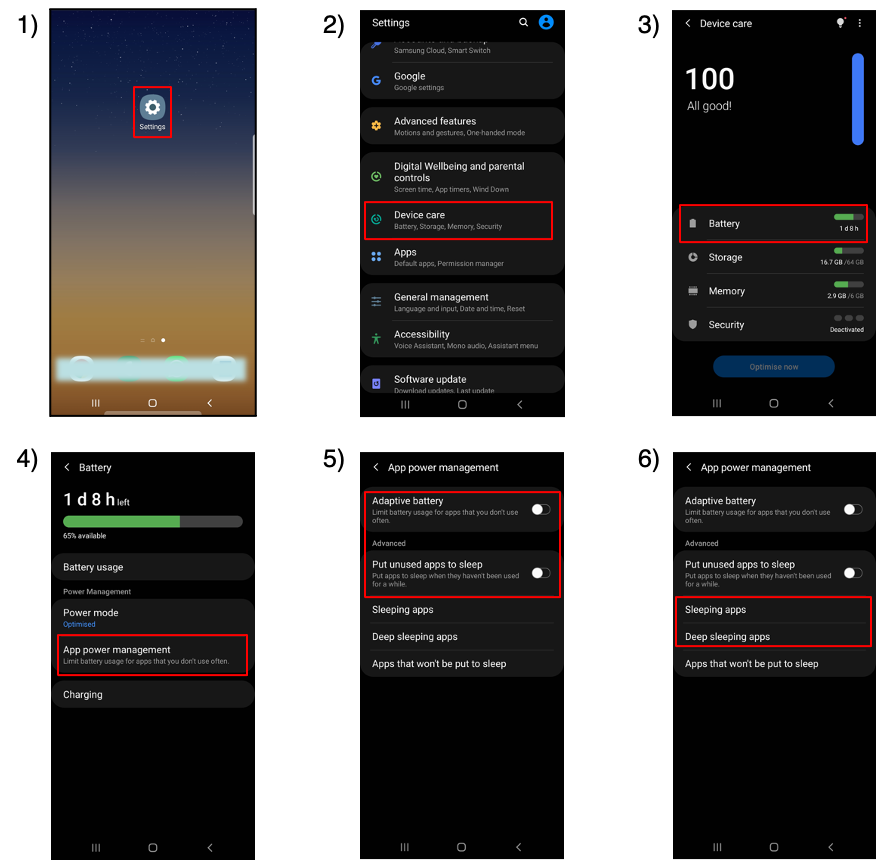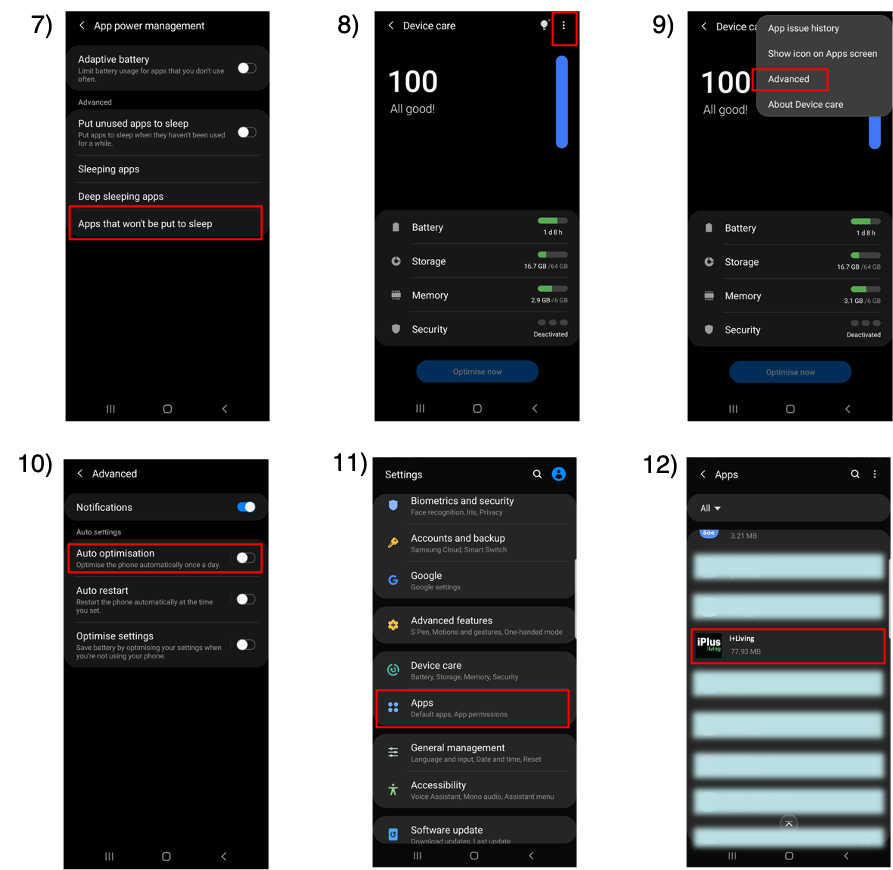Samsung Android 10
1)Go to ‘Settings’.
2)Select ‘Device care’.
3)Select ‘Battery’.
4)Select ‘App power management’.
5)Disable ‘Adaptive battery’ and ‘Put unused apps to sleep’.
6)Select ‘Sleeping apps’ and ‘Deep sleeping apps’, ensure ‘i+Living’ is not added. If added, follow the step (Three dot icon -> Remove -> Check on i+Living -> Remove).
7)Select ‘Apps that won’t be put to sleep’ and ensure ‘i+Living’ is added. If not added, can follow the step ( +Add icon -> Check on i+Living -> Add).
8)Back to ‘Device care’ page, touch on the three dot icon.
9)Select ‘Advanced’.
10) Disable ‘Auto optimisation’.
11) Back to ‘Settings’ page, select ‘Apps’.
12) Find out ‘i+Living’ and select it.
13) Select ‘Appear on top’ and Enable the ‘Allow permission’.
14) Back to ‘i+Living’ page, select ‘Battery’.
15) Enable ‘Allow background activity’. If the selection is greyed out, can refer to step 16.
16) Select ‘Optimise battery usage’, under ‘Apps not optimised’ and find out ‘i+Living’ to Enable it.